Synology Share Prompting For A Certificate
As the title may suggest a little while ago the shared folders that had be created on my synology NAS became inaccessible. When trying to access the map drive in Windows / File explorer it would prompt me for a username and password. After clicking ok it would open a dialog that prompted me to select a certificate. No matter what I selected it would result in an error. I was still able to access via the web interface but this was not ideal. After spending a significant amount of time trying to solve the problem I gave up.
Until this week where I gave it another go and to my delight I was able to get it to work. The problem in my case was that the client “Client for Microsoft Networks” was no longer installed on my main network adapter. By installing it again it no longer prompted me for a certificate when trying to access the share. Allowing me to access it like before.
I have provided steps to perform this below:
Open up Network and Sharing Centre.
On the left hand side click ‘Change adapter settings’.
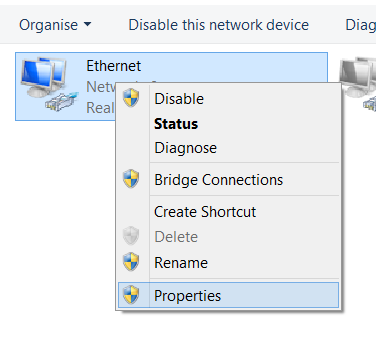
Right click on the adapter you are using and click properties.
Click the ‘Install…’ button.
Click client.
Select ‘Client for Microsoft Networks’ and press ok.
The client should now be present in the adaptor properties window.
The shares should now be accessible, though sometimes a restart is required in order for the change to take effect.